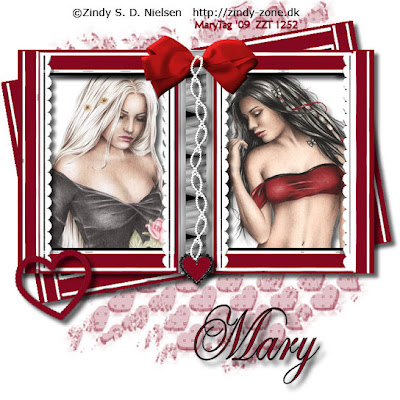
Tubes of choice,I am using Zindy,which you can purchase here,do not use unless you have a license to do so.
Template of choice,I am using Poppys template7 from Creative Misfits Creations here. Thank you Poppy!
Mask of choice,I am using AquaRebels mask 4 from Creative Misfits Creations week1 freebies here. Thanks you Aqua Rebel!
Script font of choice.
-This tutorial was written assuming you have working knowledge of PSP-
Dropshadow for tut:
Vertical 7
Horizonal 7
Opacity 63
Blur 9
Open template,we are coloring everything first/highlight background layer/flood fill white.
Highlight bottom frame layer/flood fill color of choice to black area's,I am using #84081f/repeat on top frame layer.
Open a new 700x600 white image/flood fill white/using magicwand/click on all gray on the top frame/paste your white layer we just created into selection(edit)/deselect.
Repeat on bottom frame layer where you can see.
Pop up the white layer we just created/flood fill color of choice,I used #5a0e10/edit/copy/minimize.
Highlight bow layer/adjusr/color channel/click on red green blue selection: red% -5 Green -50% Blue -50%/ok.
Click inside the heart/flood fill same color we used for frames/dropdhadow.
Repeat for large heart.
Highlight very bottom white raster1 layer/layers/new raster layer/flood fill with color of choice,I am using #84081f/right click/new mask layer/from image/select mask/ok/layers/merge/merge visible/position.
Highlight white background layer/selections/select all/float/defloat/paste tubes of choice/position/selections/invert/delete/deselect/dropshadow.
Add dropshadow to top and bottom frame layers.
Layers/merge/merge visible.
Image/resize all layers 22%.
Add copyrights.
Add name.
For my name I used #84081f for fill/black on foreground.
Save.(make sure to rename Poppys template and save as a jpg).
Hope you enjoyed my tut,would love to see your results.
Email me
Hugs,Mary









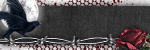
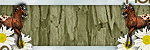
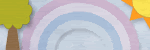
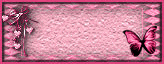
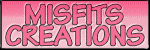



No comments:
Post a Comment