Tube of choice,I am using Brian Rood,which you can purchase here,do not use unless you have a license to do so.
Scrapkit is Punk Rocker Chic from Hippiedaze,check out her blogs here and here. This kit rocks Susan,thank you!!!
Template of choice,I am using Bev's template38,check out her blog for many awesome templates here. Thank you Bevie!
Mask of choice,I am using ButterflyFlutterby Creations mask68 here
Font of choice,I am using Angelic War here
Animation Shop(AS)
-This tutorial was written assuming you have working knowledge of PSP-
Dropshadow for entire tut:
Vertical 7
Horizonal 7
Opacity 57
Blur 8
Open template,hit shiftD,close the orginal and delete the copyrights from the one you are using.
Highlight the background layer/paste paper37 as a new layer/right click/new mask layer/from image/select mask/ok/layers/merge/merge group.
Using your move tool,position the mask to the left,top of the tag.
Highlight rec layer/selections/select all/float/defloat/paste paper47 as a new layer/selections/invert/delete/deselect/right click/merge/merge paper down to rec layer.
Paste tube of choice/using the eraser tool,erase any of the tube going off of the rec paper layer/right click/merge/merge down to paper rec layer only(I had to move my tube down in order to do this)/dropshadow/move to top.
Highlight stars layer/selections/select all/float/defloat/paste paper20 as a new layer/selections/invert/delete.
Highlight stars layer again/click inside stars with your magicwand/paste paper19 into selection(edit)/deselect/merge star layers.
Merge both staple layers/dropshadow.
Paste element32(music notes)/resize 50%/position/layers/duplicate/image/mirror/dropshadow to both layers.
Paste element41(circle tag)/resize 50%/position/dropshadow.
Highlight stars layer/layers/merge/merge down to mask layer. Layers/duplicate 2 times/rename layers mask1,mask2 and mask3.
Add copyrights.
Add name.
*For my name,I used paper45 for fill/black on foreground.
Image/resize all layers 12%.
Highlight mask layer1/effects/illumination/lights/settings:
light source:
darkness 83
color of choice
intensity 30
Direction 200
Horizonal 5
Vertical -87
Scale 10
Smoothness 28
Cone Size 45
Asymmetry 500
Highlight mask2/repeat effects,changing intensity to 33/repeat for mask3/intensity 36.
Highlight mask1/hide 2&3/edit/copy merged/take to AS/paste as a new animation.
Hide mask1 layer/highlight&inhide mask2 layer/edit/copy merged/paste in AS after current frame.
Repeat for mask3 layer.
Save as gif in AS.
Hope you enjoyed my tut,would love to see your results.
Email me
Hugs,Mary









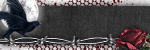
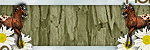
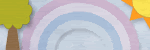
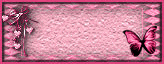
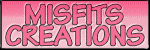




No comments:
Post a Comment